


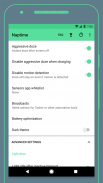
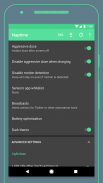
Naptime - the real battery saver

คำอธิบายของNaptime - the real battery saver
This is the real battery saver. No placebo and dumb marketing shenanigans!
Naptime lowers your device's power consumption while the display is off by empowering Android's built-in doze power saving functionality. Faster idle means less power being consumed unecessarily. By default doze can take a while to kick in so Naptime just speeds-up that process automagically for you.
It can also automatically disable W-iFi, mobile data, location & bluetooth as soon as doze kicks in.
Experimental features such as automatic Android Battery Saver, Aggressive Doze timings, Aggressive Doze scheduling times and location detection.
Now you have profiles so you can load them up on demand based on your usage and accessible from Quick Tiles.
Most features work if you're not rooted, but to have the full experience you'll have to root your device.
F.A.Q.
Q: Rootless mode?
To use Naptime's features without Root you need to grant it DUMP permission via ADB on your computer by executing this command:
adb -d shell pm grant com.franco.doze android.permission.DUMP
You also need to grant WRITE_SECURE_SETTINGS permission:
adb -d shell pm grant com.franco.doze android.permission.WRITE_SECURE_SETTINGS
After these two permissions are granted you'll be able to use Naptime freely.
Q: I don't receive notifications or my music streaming apps stop working after screen off. Please halp!
With 'Aggressive Doze' doze is being forced after you screen off. Doze is, currently, the most powerful battery saving mechanism on Android.
The following restrictions apply to your apps while in Doze:
· Only high-priority push notifications are delivered;
· Network access is suspended;
· The system ignores wake locks;
· Standard AlarmManager alarms are deferred to the next maintenance window:
· The system does not perform Wi-Fi scans;
· The system does not allow sync adapters to run;
· The system does not allow JobScheduler to run;
Apps like Gmail, which use normal-priority notifications, have them delivered during the maintenance window or when you wake up your device. This is standard behavior and can't be changed
Although, you can choose apps to bypass doze. Go to Settings -> Battery -> overflow ->Battery optimization -> All apps -> Your app -> Don't optimize
That'll allow apps like Spotify to bypass the forced doze and actually work on screen off.
Q: What's the 'Sensors app whitelist' feature?
It works together with the 'Disable motion detection' feature and allows you to choose up-to one app (sorry, Android limits us to only one app) to request sensor information even if you disable motion detection.
For example it allows apps, such as Google Fit, to query the accelerometer or gyroscope to count your steps.
Q: Why does my display, sometimes, blink once after screening on?
This might happen if you're disabling the motion sensors. The reason for this is simple, for system brightness & auto-rotate settings to work after screening on they must be toggled on/off (otherwise they won't work) and therefore it may blink (even if it's only for a couple milliseconds).
Q: My fingerprint scanner doesn't work when I disable the sensor motion detection!
Unfortunately not all devices will work fine when disabling motion sensor detection and in the process some other sensors & functionality might stop working. There's nothing I can do about it and your only option is to not use that setting enabled. There's also some weird compatibility with LG phones where the display doesn't even turn on again if this setting is enabled.
นี่คือการประหยัดแบตเตอรี่จริง ไม่มียาหลอกและผู้ชำนาญการด้านการตลาดที่โง่เขลา!
Naptime จะลดการใช้พลังงานของอุปกรณ์ในขณะที่จอแสดงผลปิดอยู่โดยเพิ่มขีดความสามารถของฟังก์ชันประหยัดพลังงาน doze ในตัวของ Android รอบเดินเบาที่เร็วขึ้นหมายถึงการสิ้นเปลืองพลังงานน้อยลงโดยไม่จำเป็น ตามค่าเริ่มต้น doze อาจใช้เวลาสักครู่ในการเตะดังนั้น Naptime จะเพิ่มความเร็วให้กับกระบวนการโดยอัตโนมัติสำหรับคุณ
นอกจากนี้ยังสามารถปิดใช้งาน W-iFi ข้อมูลมือถือสถานที่และบลูทู ธ โดยอัตโนมัติทันทีที่ doze เริ่มทำงาน
คุณสมบัติทดลองเช่นตัวประหยัดแบตเตอรี่อัตโนมัติ, การกำหนดเวลาหลับในแบบก้าวร้าว, เวลาการตั้งเวลาการเลื่อนขั้นสูงและการตรวจจับตำแหน่ง
ตอนนี้คุณมีโปรไฟล์เพื่อให้คุณสามารถโหลดได้ตามความต้องการตามการใช้งานของคุณและเข้าถึงได้จาก Quick Tile
ฟีเจอร์ส่วนใหญ่จะใช้งานได้หากคุณไม่ได้รูท แต่เพื่อที่จะได้รับประสบการณ์ที่สมบูรณ์คุณจะต้องรูทอุปกรณ์ของคุณ
F.A.Q.
Q: โหมดรูตหรือไม่
ในการใช้คุณสมบัติของ Naptime โดยไม่ต้องรูทคุณต้องให้สิทธิ์ DUMP ผ่าน ADB บนคอมพิวเตอร์ของคุณโดยดำเนินการคำสั่งนี้:
adb -d shell pm ให้สิทธิ์ com.franco.doze android.permission.DUMP
คุณต้องให้สิทธิ์ WRITE_SECURE_SETTINGS:
adb -d เชลล์ pm ให้ com.franco.doze android การอนุญาต.WRITE_SECURE_SETTINGS
หลังจากได้รับการอนุญาตทั้งสองนี้คุณจะสามารถใช้ Naptime ได้อย่างอิสระ
ถาม: ฉันไม่ได้รับการแจ้งเตือนหรือแอพสตรีมเพลงหยุดทำงาน ปิดหน้าจอ โปรดอดใจรอ!
ด้วยการบังคับให้หลับใน 'Aggressive Doze' หลังจากที่คุณปิดหน้าจอ Doze คือกลไกการประหยัดแบตเตอรี่ที่ทรงพลังที่สุดบน Android
ข้อ จำกัด ต่อไปนี้ใช้กับแอปของคุณขณะอยู่ใน Doze:
& middot; ส่งการแจ้งเตือนแบบพุชที่มีลำดับความสำคัญสูงเท่านั้น
& middot; การเข้าถึงเครือข่ายถูกระงับชั่วคราว
& middot; ระบบละเว้นการล็อคปลุก;
& middot; AlarmManager มาตรฐานจะถูกเลื่อนไปที่หน้าต่างการบำรุงรักษาถัดไป:
& middot; ระบบไม่ทำการสแกน Wi-Fi;
& middot; ระบบไม่อนุญาตให้เรียกใช้อะแดปเตอร์ซิงค์;
& middot; ระบบไม่อนุญาตให้ JobScheduler ทำงานได้
แอปเช่น Gmail ซึ่งใช้การแจ้งเตือนที่มีลำดับความสำคัญตามปกติให้จัดส่งในช่วงหน้าต่างการบำรุงรักษาหรือเมื่อคุณปลุกอุปกรณ์ของคุณ นี่เป็นลักษณะการทำงานมาตรฐานและไม่สามารถเปลี่ยนแปลงได้
แม้ว่าคุณจะสามารถเลือกแอพเพื่อเลี่ยงการเผลอ ไปที่การตั้งค่า -> แบตเตอรี่ -> ล้น -> การเพิ่มประสิทธิภาพแบตเตอรี่ -> แอพทั้งหมด -> แอพของคุณ -> อย่าปรับให้เหมาะสม
ที่จะอนุญาตให้แอพอย่าง Spotify หลีกเลี่ยงการเผลอและปิดหน้าจอได้จริง
Q: คุณลักษณะ 'รายการที่อนุญาตของแอพเซ็นเซอร์' คืออะไร
ทำงานร่วมกับคุณลักษณะ 'ปิดใช้งานการตรวจจับการเคลื่อนไหว' และให้คุณเลือกได้สูงสุดหนึ่งรายการ แอพ (ขออภัย Android จำกัด เราเพียงหนึ่งแอพ) เพื่อขอข้อมูลเซ็นเซอร์แม้ว่าคุณจะปิดการใช้งานการตรวจจับการเคลื่อนไหว
ตัวอย่างเช่นแอปเช่น Google Fit สามารถค้นหา accelerometer หรือไจโรสโคปเพื่อนับขั้นตอนของคุณ < br />
Q: เพราะเหตุใดบางครั้งจอแสดงผลของฉันจึงกระพริบหนึ่งครั้งหลังจากทำการคัดกรองแล้ว
สิ่งนี้อาจเกิดขึ้นหากคุณปิดการใช้งานเซ็นเซอร์ตรวจจับความเคลื่อนไหว เหตุผลนี้ง่ายสำหรับการตั้งค่าความสว่าง & หมุนอัตโนมัติให้ทำงานหลังจากการคัดกรองที่ต้องเปิด / ปิด (ไม่เช่นนั้นจะไม่ทำงาน) และดังนั้นจึงอาจกระพริบตา (แม้ว่าจะใช้เวลาเพียงไม่กี่มิลลิวินาที) .
Q: สแกนลายนิ้วมือของฉันไม่ทำงานเมื่อฉันปิดการใช้งานการตรวจจับการเคลื่อนไหวของเซ็นเซอร์!
แต่น่าเสียดายที่อุปกรณ์บางตัวอาจไม่ทำงานเมื่อปิดการใช้งาน การตรวจจับการเคลื่อนไหวเซ็นเซอร์และในกระบวนการและเซ็นเซอร์ & ฟังก์ชั่นอื่น ๆ อาจหยุดทำงาน ไม่มีอะไรที่ฉันสามารถทำได้เกี่ยวกับมันและตัวเลือกเดียวของคุณคือไม่ใช้การตั้งค่าที่เปิดใช้งาน นอกจากนี้ยังมีความเข้ากันได้บางอย่างกับโทรศัพท์ LG ที่หน้าจอไม่เปิดขึ้นอีกครั้งหากเปิดใช้งานการตั้งค่านี้




























